Spaces
Spaces
In this chapter, we look into spaces and what you can do with them. Spaces are containers of visualizations shared with user groups. A space can be shared with one or multiple groups. Users who are part of the groups the space is shared with can access and edit all the space’s contents.
As shown below, you can see the list of spaces you have access to on the left section of the page. On the right, you can see the folders and visualizations that are created in the currently selected space. To ensure a common understanding of who has access to a space and its content, below the space's title information on the groups the space is shared with is shown. When clicked, a detailed list of the users belonging to each group is displayed.
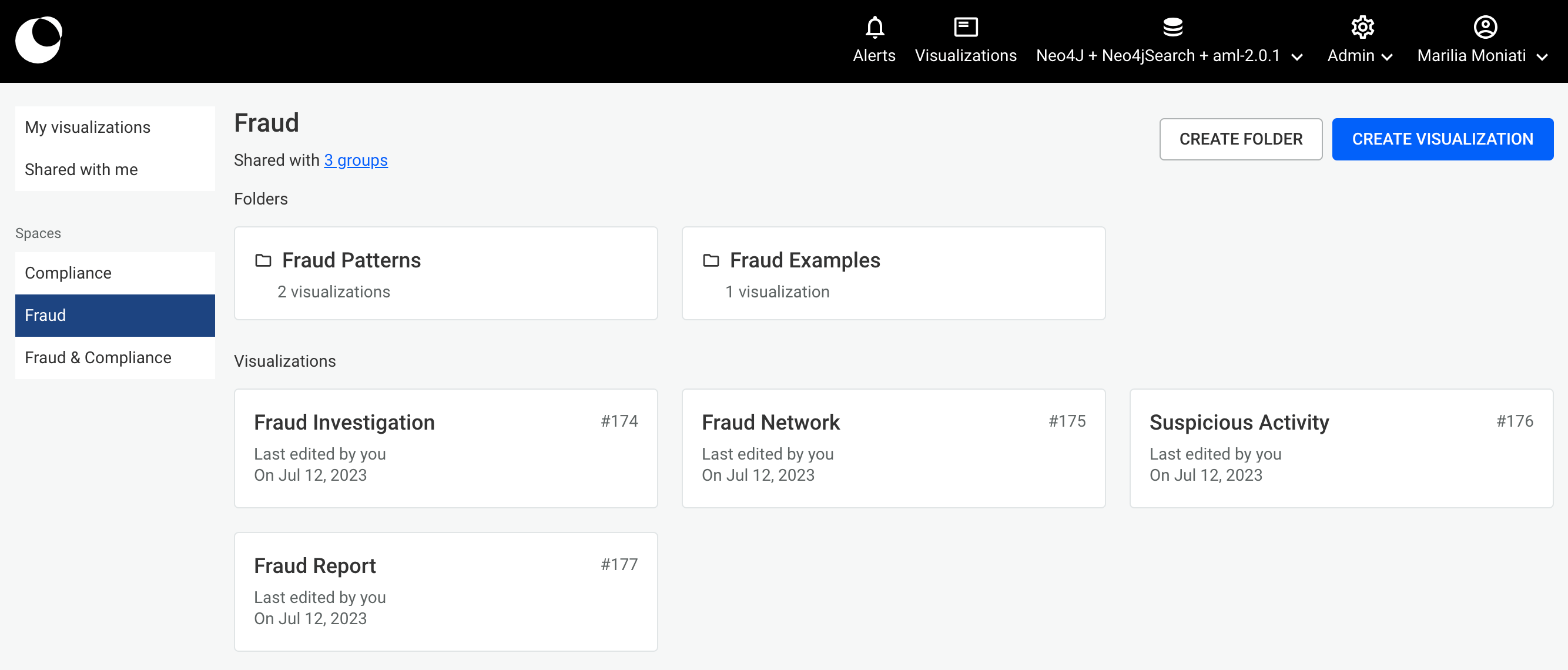
Managing visualizations in spaces
Users who can access a specific space can do the following by right-clicking on the visualization tile:
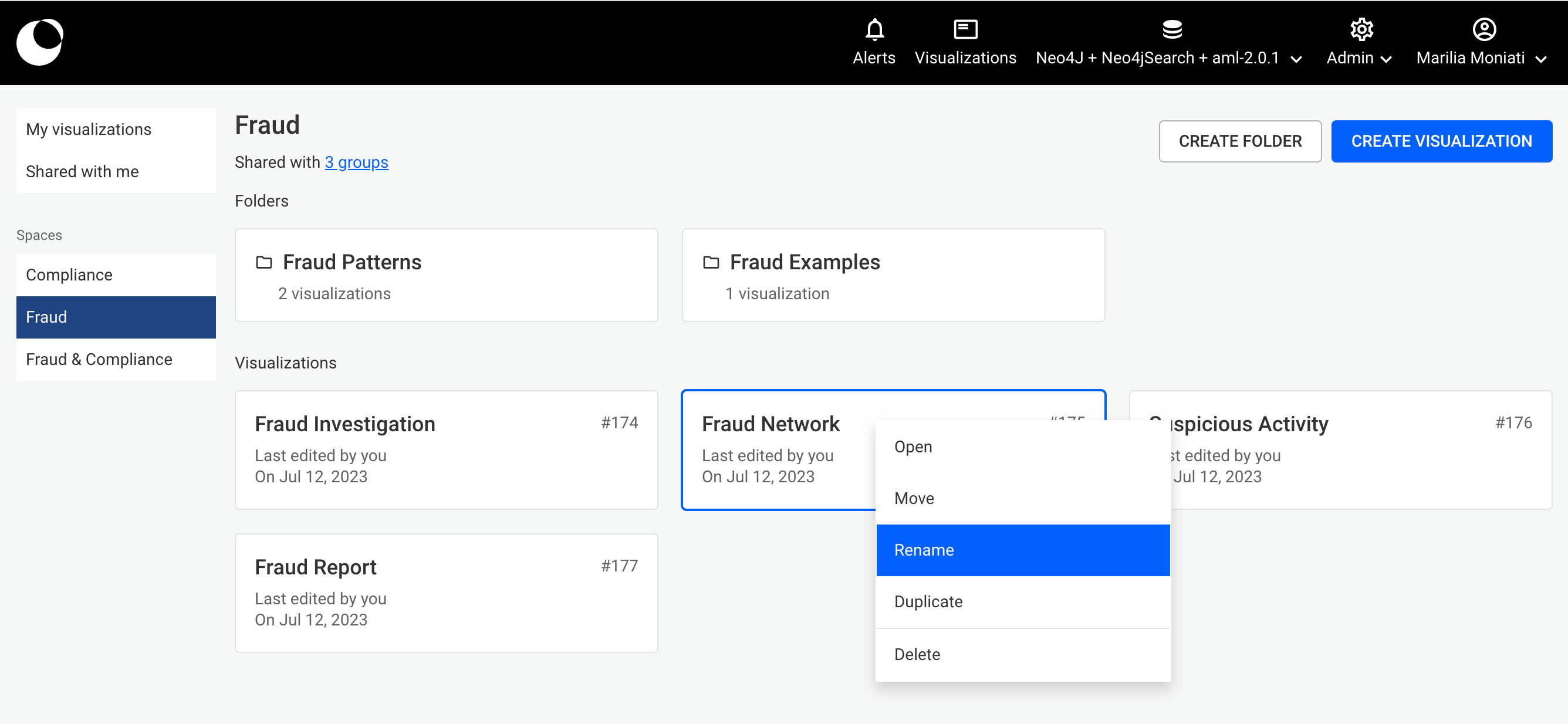
Creating a visualization
- Users can create visualizations within the space. Click the New visualization button to create one.
Opening and editing a visualization
- Users can open a visualization in two ways: by double-clicking on the visualization tile or by right-clicking to open the context menu. They can then make changes to the visualization in the workspace.
Moving a visualization
- Users can move visualizations to any folder within the space. Moreover, users can move visualizations from their private space (My visualizations) to a public space.
Renaming a visualization
- Users can change the name of any visualization.
Duplicating a visualization
- Users can make a copy of visualizations within the space and location they are in.
Deleting a visualization
- Users can delete visualizations for all users permanently.
IMPORTANT
Users who have access to a space can edit all visualizations stored in that space (i.e. they can open and edit, move, rename, duplicate, and delete these). However, only one user can edit the visualization at a time while other users who open it will be in View-only mode. See Managing visualizations to know more.
Managing folders in spaces
Folders can be created in any space to organize visualizations. Users can do the following:
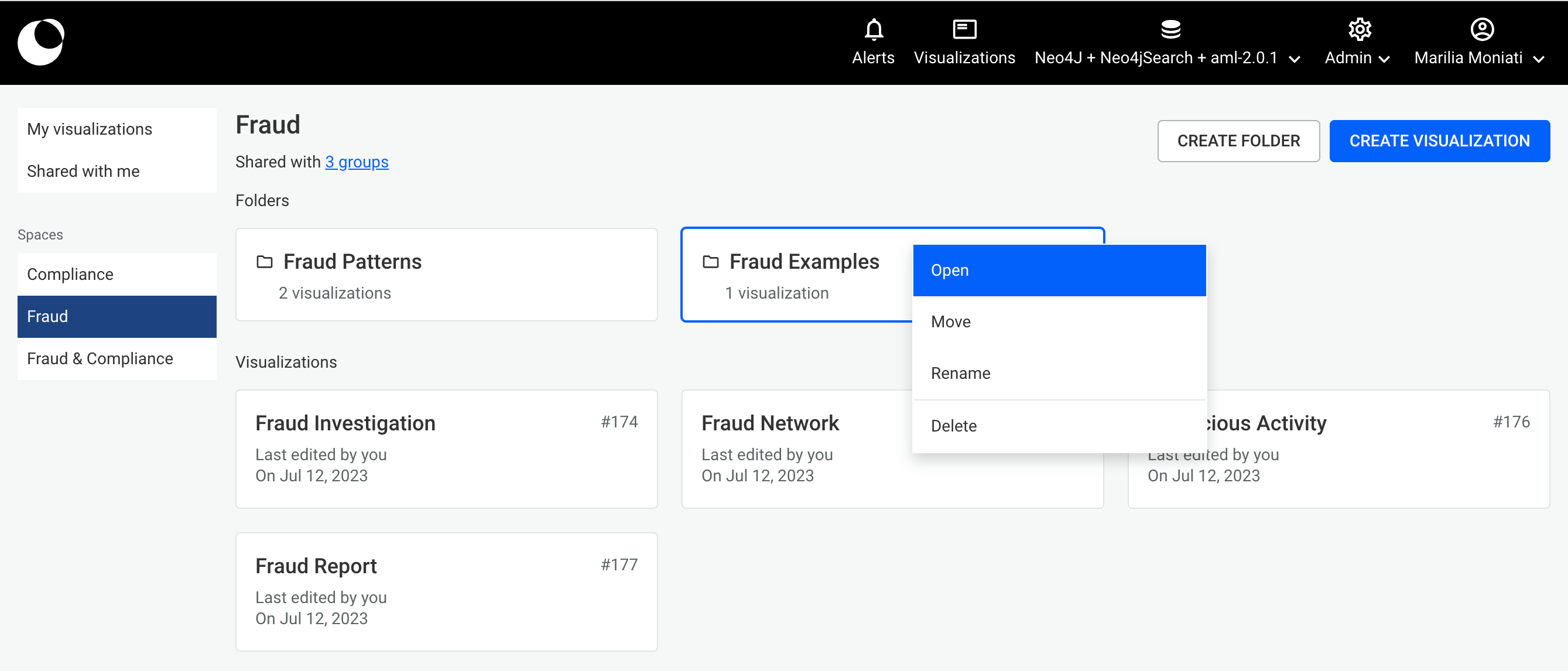
Creating a folder
- Users can create folders within the space. Click the New folder button to create one.
Opening a folder
- Users can open a folder in two ways: by double-clicking on the visualization tile or by right-clicking to open the context menu. They can then make changes to the visualization in the workspace.
Moving a folder
- Users can move folders to any folder within the space.
Renaming a folder
- Users can change the name of any visualization.
Deleting a folder
- Users can delete folders for all users permanently. However, the folder must be empty (i.e., no visualizations nor folders inside).